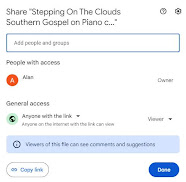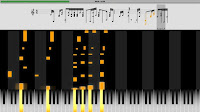Last post was detailing how I use Audible to help learn new songs by ear. In it, the example was based on the song I'm currently learning, the University of Georgia's "Glory Glory Dixieland", a really jazzed up version of the "Battle Hymn of The Republic" as performed by the Redcoat Marching Band. (If anybody wants to hear the source material, it's on Georgia Dogs.com - Songs of the Georgia Bulldogs. Just scroll down to the Dixieland version.)
I've known the song for years from church, and have always played it in a Southern Gospel style. The song is public domain, and I've already posted a Youtube version in my usual Southern Gospel style. When I finished learning my last song, and was considering which song to play, Monique suggested this version. It's been on my mind, because it's fun, and sounds a lot like southern gospel style, just revved up. All I have to do is learn to play the song like the college band does, on a piano, at the same speed they play it, and record it for Youtube... :^)
Okay, maybe not that simple. With my memory, I have to learn very small segments at a time. Been working on it since early/mid August. It's now mid September, and I've learned about 45 seconds. The full song is a bit over 2 minutes. On the other hand, I managed to match the single-key melody line in the middle, all the way up to where they start singing "Glory, Glory Hallelujah", so it's mostly a matter of memorizing those elements, and figuring out the fingering.
Another aspect is the speed of the song. I've always tended to play too fast, but these kids are too much for me. Either my age or the complexity of the song is too much. I can't keep up. Dixieland and Southern Gospel sound similar in some ways, but there's a wide gulf between the details of the two styles. Probably going to have to get the song as good as possible, and settle for the best speed manageable. It had been my intention to make a video overlaying the band with the piano, to show that my arrangement follows the band's playing properly. May have to give up that thought. Haven't decided yet.
What I HAVE been able to do, is due to Audacity. It's been a Godsend. I'm trying to pluck a consistent melody line out of a New Orleans style rendition of an entire band playing all at once, to play on one piano, with only two hands. There's no way I can match an entire band, so it's a matter of following the notes that stand out the most. At times they're playing way too fast for me to hear individual notes, much less focus on a single melody line. It's like they're hitting EVERY note except the melody, but so fast that it blends INTO a melody.
With Audacity, it's possible to isolate a segment and listen over and over for the dominant melody. It's possible to slow the song down while keeping the same pitch. It's kind of like a bionic replacement for bad hearing, bad memory, and slower hands. Audacity makes it possible for me to learn and play like I used to; just in smaller stages, at a speed I can handle. :^)
When I post a new song, I usually print out the sheet music for people who want to learn. In this case, after I worked out most of the song by playing along in the same key the band uses (B-flat), I discovered some band-type instruments are natively tuned to B-flat, but read the sheet music in C. It felt like I'd put a ton of work into something that may not be usable by anybody who might like my arrangement, and I was depressed about it.
That final complication just got solved a few minutes ago. Since the band plays Glory Glory Dixieland in B-flat, I've been playing in that key while listening/learning. (I'm usually key-of-C, but B-flat isn't too far off for me to learn.) Googled transposition software just now, and found there are two I already have that can do the job:
MuseScore 4 is free, and does a wonderful job converting Midi to sheet music. It has two drawbacks for me, though. First, it doesn't understand all my my playing. It sometimes messes up on grace notes, which is kind of important in Southern Gospel piano, and sometimes plays the notes slightly out of sequence. Kind of jumbled together at the wrong pace. Second, it doesn't retain the Sustain pedal in the Midi files created in Ableton. It's still excellent software, and free, but has limitations that won't work for me. In all fairness, maybe my computer's just not keeping up when the notes are garbled, but that doesn't happen in every midi player. Some players get it right, even on my computer.
On the other hand, Notation Musician 4 is everything I want, but it's not free:
- It plays my style perfectly.
- It plays back Ableton's midi files and retains the sustain.
- It also converts midi into sheet music... and allows you to print the files.
- And it can transpose sheet music, which I only discovered this morning. :^)
Notation Musician was still out of my price range. But I absolutely knew it worked perfectly for my needs because they have a free trial. It was almost $100, so I had to wait a few months, but it was worth every penny once I bought it. And now I know how to transpose with it, so it's even better!
With all that said, I'm still not sure how much longer learning the song is going to take. Making satisfactory progress (just slow). But it's been so long since posting anything, I wanted to let all my readers and fans (Hi Monique!) know I'm still here!