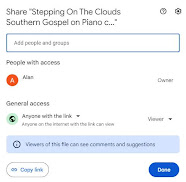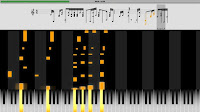If you like my version, click HERE for the free Midi file, and HERE for the free sheet music.
I'm not a huge sports fan, but... living in Georgia, with a bunch of friends and family being fans of the Dawgs... I've become a de facto fan myself. To the point I take pride in the team, and a certain amount of personal satisfaction with every win. :^)
My brother-in-law is one of the most dedicated fans, and also an amazing musician. His love for the team, and for the band, inspired me to pick Glory Glory Dixieland as the next song for this blog. (I also thought Dixieland would be similar to Southern Gospel, just "revved up"... unfortunately for me, it's MUCH more difficult than what I'm used to!!!)
Julia Ward Howe wrote Battle Hymn of the Republic in 1861, and used the music from the already existing “John Brown’s Body” for the melody. The tune itself existed well before that. Wikipedia has an in depth article regarding the history of the song [here](https://en.wikipedia.org/wiki/John_Brown%27s_Body). The Battle Hymn of the Republic is in the public domain. It's not the first time I've recorded Battle Hymn, but it's most certainly the first time I've attempted a Dixieland style.
This is a tribute to the version played by the UGA Redcoats Marching Band (found HERE on the University of Georgia Website). I've done my best to honor their skill, talent, commitment, but to be very clear... at my age, and declining memory, this song is beyond my abilities. I'm doing the very best I can to play it similarly to the Redcoats, at least to the point where I can accompany them. The complexity of their style is amazing, and inspirational. Considering they're a full band with a team of dedicated musicians and I'm one guy with one piano, there's simply no way my arrangement can possibly match their arrangement... but I feel good about the result.
ONE NOTE: If you're on the verge of getting a song right, but it's just too fast for your fingers to catch up... coffee is your best friend. :^)
I play by ear, and don't read sheet music. Thanks to Audacity's free audio software, it was possible to break pieces apart and slow it down so as to hear the details of the band's music. Just because I could hear it though, doesn't mean I could match it. Did the best I could, and blended my own style into the mix. It's been an odd experience. For decades I've played solo, at whatever speed felt fun. Trying to match timing (especially when they play it SO fast) is way out of my comfort zone. Please pardon my drifting, if you happen to notice the times I got a little behind or ahead of the pace.
ANOTHER NOTE: If you download the midi file, you'll notice at least two places where I missed a key, and one place where my speed got off track. Call it a personal limitation. After nearly four months of practice, it's the best I've been able to do. If you play, and upload your version to Youtube, send me the link. I'll be glad to post it here!
In terms of matching speed with the band, sacrifices were made. My fingers aren't that agile any more, and maybe never were. The riffs the band plays are complex, rich, and devious. I'm used to enhancing a melody by playing notes within the same chords, but not necessarily the exact notes. Jazz/Dixie takes it a lot further, running though the song like a fox leading hounds on a merry chase through forest, streams, and meadows. When slowed down sufficiently to hear the notes, it's like they play all the notes above and below, without necessarily playing the exact melody. It doesn't make any sense, until you hear it at speed. Suddenly, it makes sense and all I can do is wonder how somebody could figure out how to cram all those notes together and wind up sounding exactly right?
The final result is more like an "accompaniment" in my own style, than a stand-alone. Since I specialize in Southern Gospel and Country Music, this isn't pure Dixieland Jazz, but a hybrid between the two styles. I hope you enjoy it!